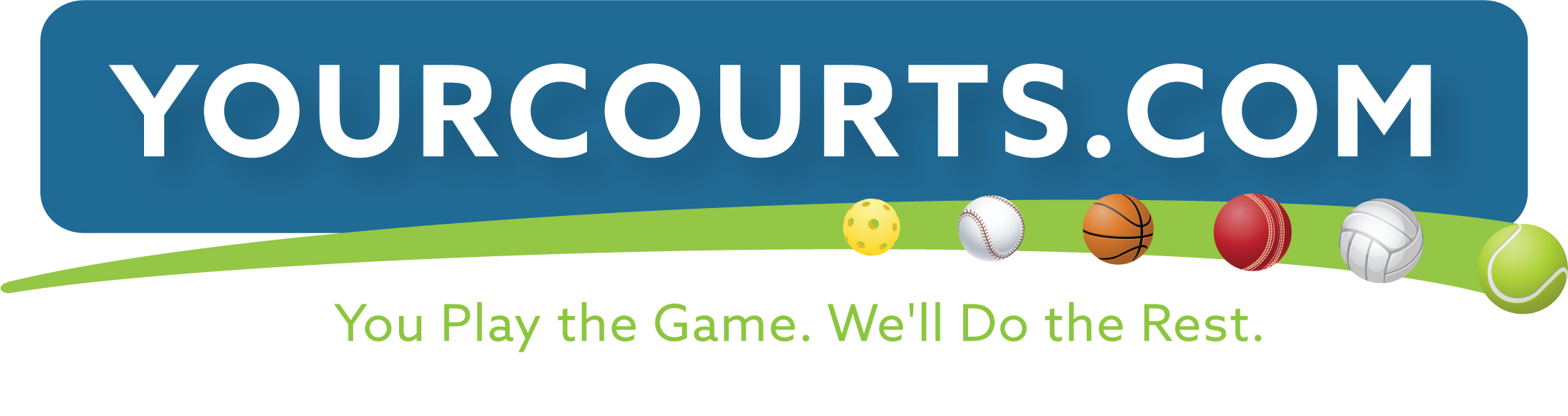Court Reservations
Our courts are open for play seven days a week, weather permitting. Courts may be reserved by adult members one day in advance for a maximum of 90 minutes per member. During office hours, reservations may be made at the pro shop or by calling the office at 253-8250. For our full booking policy, see our Member Handbook.
Reserving the BBQ Grills: To reserve a BBQ grill either at the pool or on the clubhouse deck, choose the BBQ Grills facility in the drop-down menu on the Reservations view in YourCourts. Group reservations for a BBQ grill can be made up to 14 days in advance. We encourage reservations for parties of 4 or more.

Instructions
If you have never made a court reservation at the club before, please Register. Go to YourCourts.com and select the green register button under the login button. Fill out your information, and you will be approved by an administrator shortly.
To make a court reservation:
- Go to the court reservation website (see green button above). Log in to the YourCourts site by entering your email address and password. If you have forgotten your password, click the Forgot Password link and follow the instructions. If the system does not recognize your email address, please contact us.
- After logging in, click Reservations near the upper-right corner. If using a phone or tablet, you may have to use the menu button at the upper right corner.
- The schedule for the current day will be displayed. To make a reservation for the next day, click the right arrows to the right of the displayed date. Reservations for the current day can be made at any time. Reservations for the next day can be made after 8 AM on the current day. Limit of one reservation per day per user.
- Click the Open link corresponding to the desired court and start time to reserve (shown below).
- To reserve the Ball Machine, click the menu under "Casual Play" and select "Ball Machine (court 2).
- Use the duration menu if reserving a court for less than 90 minutes, otherwise keep the default value. There is no need to change any other fields.
- Click Reserve. You will be returned to the schedule page. If your reservation attempt was successful, it will now be visible. If not, an error message in red will be displayed above the schedule.
- If you run into any trouble, please contact us!
 Make a court reservation
Make a court reservation